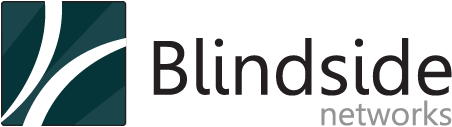Summer is always the time which we release updates to our hosting environment for BigBlueButton. We want to cover three major updates coming soon:
- Personal Rooms
- HTML5 Mobile Client for Viewers
- Screen Sharing without Java
Personal Rooms
Customers have asked us for the ability to use BigBlueButton outside their learning management system (LMS). To enable this we’ve added a new capability in our hosting environment called “Personal Rooms”.
Personal Rooms is a portal that can integrate with your school’s Identity Provider (IP) — we currently support OAuth2 and SAML2 authentication. Personal Rooms enable an administrator of the IP to grant users access to Personal Rooms for creating their own meetings outside the LMS.
Each school would have it’s own branded URL. For example, for Springfield University (a fictitious university), we could set up the login page with ‘springfield’ in the URL.
https://springfield.gl.blindsidenetworks.com/

Users would click the the ‘Log In’ button and get directed to the SAML2 authentication page.

Once authenticated, users see their own personal room with their own invite URL.

The invite URL is a permanent URL for inviting others into a meeting room.

Users can share this link with others, put it on the signature line in their e-mail, or add it to calendar invites. When recipients click the invite URL, they will be prompted to enter their name to join the room and then placed on a page that will wait until the meeting starts. When the owner starts the meeting, all invited users on the waiting page will automatically join.
Users can use their personal room for department meetings, faculty meetings, and ad-hoc use of BigBlueButton. You can try a personal room by visiting the BigBlueButton demo server https://demo.bigbluebutton.org/gl and logging in with your Google or Twitter account. If you are a customer of our hosting for BigBlueButton, contact us you want to have Personal Rooms setup for your organization.
HTML5 Mobile Client for Viewers
Today every student has a mobile device (phone or tablet). Often students are not near their desktop or laptop and want to join your BigBlueButton session on their mobile device.
We are in the process of deploying an HTML5 mobile client for BigBlueButton into our hosted environment. This will enable your students to join the session from their Android 6.0+ and iOS 11+ devices (phones and tablets).

The HTML5 mobile client runs within the user’s browser (Safari on iOS 11+ and Chrome on Android). As an HTML5 application, there is no app to install.
To launch the HTML5 mobile client, students log into the LMS using their mobile browser and then join the same as they would from their laptop or desktop.
The BigBlueButton server will automatically detect they are on a mobile device and launch the HTML5 client. Here’s an example of the client running on an iPad.

The first release of the HTML5 mobile client is targeting students (viewers).
The HTML5 client will provide all the viewer capabilities except two-way webcams (we’ll add this feature in a later release). The following table gives a detailed breakdown of the features of the HTML5 client versus the Web Client (Flash). Users of the Flash client and HTML5 client can participate in the same session.
| Viewer capabilities | HTML5 Mobile Client | Flash Web Client |
| View presentation + whiteboard annotations | ✓ | ✓ |
| Respond to polls | ✓ | ✓ |
| Two-way chat | ✓ | ✓ |
| Two-way audio | ✓ | ✓ |
| View closed captions | ✓ | ✓ |
| Share Emojis | ✓ | ✓ |
| Accessibility | ✓ (via HTML5 ARIA tags) | ✓ |
| View presenter’s desktop sharing (*) | ✓ | ✓ |
| Breakout Rooms | ✓ | ✓ |
| View/share webcams | ✓ |
(*) Requires the presenter use the WebRTC screen sharing (not Java-based screen sharing) covered later in this post.
If you are interested in trying out the latest build of the HTML5 mobile client, visit our public test server running at https://test.bigbluebutton.org/ You’ll be prompted to join with either the HTML5 mobile client or Flash client (both can be in the same session). Check our our online documentation on how to use the HTML5 client.

What does the future hold for the BigBlueButton client? Flash has been a very good platform for building a real-time collaborative client. Google has built Flash into Chrome and they automatically keep it current. In a similar manner, Microsoft has built Flash into Edge on Windows 10 and they keep it current through Windows updates.
However, Adobe has announced they will discontinue support for Flash at the end of 2020. Flash was first released in 1996 and without it YouTube would never have gotten started. In a similar manner, without Flash we could not have built BigBlueButton for everyone. (We’re not in the same class as YouTube, but both projects benefited from the work of Adobe).
Looking ahead, we plan to add the remaining moderator and presenter controls to the HTML5 client throughout 2018. Our goal is for the HTML5 client to reach feature parity with the Flash client and fully transition over to the HTML5 client in 2019 … long before Flash reaches end of life.
By supporting both Flash and the HTML5 client together in the same session, we will provide our community with a very smooth transition from Flash to HTML5.
Screen Sharing without Java
We have had a number of instructors ask for a screen sharing option that does not require Java.
Today, both Firefox and Chrome have the ability to share screens using Web Real-Time Communication (WebRTC). We will be giving presenters the option of sharing their screen using WebRTC. This means when a presenter clicks the screen sharing icon.

If they are using Firefox or Chrome, BigBlueButton will give you the option of using either WebRTC (built-in) or Java (external).

If they choose WebRTC, they will be prompted to select a screen to share.

Chrome will display a floating bar at the bottom notifying the user that they are sharing their screen.

In Firefox, you’ll get a slightly different prompt

When you share your screen, Firefox will put an indicator at the top

Regardless whether you use Firefox or Chrome (or WebRTC or Java), once the screen sharing starts the user experience is the same.
The presenter will see a thumbnail of their screen in the Presenter’s Preview window.

And users will see the presenter’s screen appear in a new window. Again, you can try out this screen sharing by going to https://test.bigbluebutton.org/. Join the Flash client, and try sharing your screen.

We’ll leave the Java option for screen sharing for those using browsers that don’t yet have support for built-in screen sharing (Safari, IE, and Edge). For more information see Using WebRTC Screenshare in BigBlueButton.
Summary
That’s a quick look at three updates coming soon: Personal Rooms, HTML5 Mobile Client for Viewers, and WebRTC-based Screen Sharing.
We’ll be rolling out these updates in the coming weeks along with documentation and videos to support your users.
Don’t hesitate to reach out to us if you have any questions on the updates above.
[Edit: 2018-09-18 — The HTML5 client and WebRTC screen share are now live on our production servers.]