Moodle Integration
Moodle’s mission is to empower educators to improve our world.
That’s our mission as well.
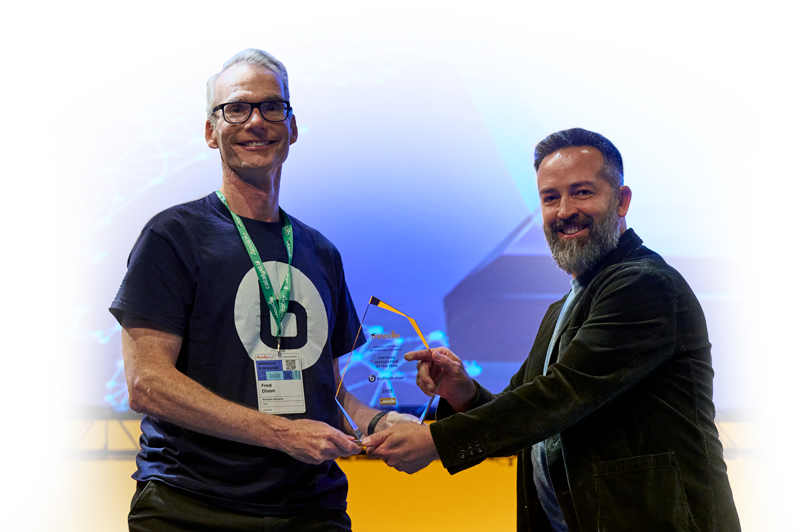
BigBlueButton + Blindside Win Moodle’s Certified Integration Partner of the Year
The goal of virtual training is not to meet.
Moodle is the world’s most adopted and configurable learning management system (LMS). However, using generic video-conferencing tools for virtual classes creates barriers – they lack meaningful integration with Moodle and lead to passive learning and lower outcomes.
In contrast, BigBlueButton is deeply integrated into the core of Moodle, saving you time, giving you more analytics, and works with Moodle to help you achieve the goal that matters most: increase learning outcomes.

Integration Benefits
Work with Blindside Networks to drive training ROI with comprehensive analytics that give both trainers and leadership the insights needed to optimize learning outcomes and ensure compliance standards are met consistently across the organization.
Streamline access
Save preparation time
Manage recordings within Moodle
Support Compliance Requirements with
your Teaching Environment
Create collaboration rooms for students
You can control mapping of roles from Moodle to BigBlueButton, giving you the ability to give students permission to start and join sessions for collaboration outside of class without needing their own license.
Automatic notification of upcoming sessions
You can configure the BigBlueButton integration to notify students minutes, hours, or even days in advance of an upcoming virtual class to help improve attendance.
Automatic activity completion
Moodle provides powerful activity completion criteria. The BigBlueButton integration extends Moodle’s activity completion with metrics from the virtual class, such as “mark activity as completed when the student has attended for at least 90 minutes and has responded to polls” .

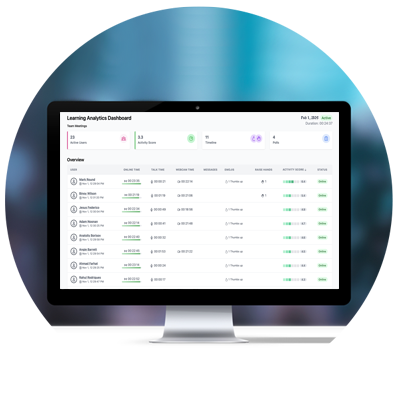
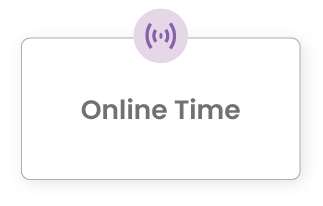

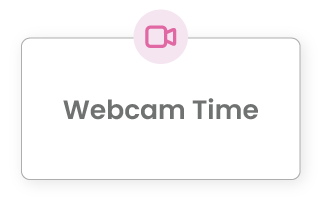

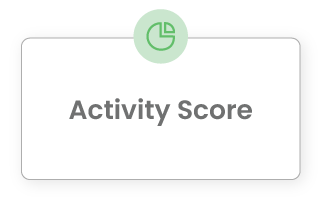

Learning Insights
Built-in Attendance
BigBlueButton can track absent students throughout the class. Your days of manually taking attendance are over.
Actionable insights from Moodle
BigBlueButton can display additional information from Moodle such as the number of times a student has taken a virtual class to help instructors personalize each students learning.
View unified reports for course-wide insights
At the end of each virtual class, BigBlueButton can send analytical data back to Moodle, giving you a wholistic view of student learning activity across both systems.
BigBlueButton built into Moodle
With BigBlueButton integrated into Moodle’s core, over 150,000 Moodle sites gain out-of-the-box access to a supported, user-friendly, and pedagogically focused solution that combines the strengths of both platforms.
Contact us to see how this integration works together to enhance your educators ability to deliver virtual classes that increase learning outcomes for every student.